FastStone Capture lets you capture static and moving images of your computer screen in many ways. Firstly, it lets you capture the full screen and the active window, just as you do in Windows when you press the PrtSc key. Fortunately, you can set the program to capture the mouse pointer if you want it to appear in your shot. Secondly, it lets you draw an irregular shape and capture only the area it comprises. Thirdly, you can use it to capture a scrolling area, such as the case of a multi-page document or a webpage. About this, I have to say that I was really impressed with its auto scroll mode, which makes this type of operation much easier than in any other similar utility I have seen. I regret to say that it seems to have some trouble capturing non-static elements as animated GIFs and videos. Fourthly, you set a fixed-sized area to capture. Finally, you can record the whole screen and selected areas as video, including the sound taken from a microphone.
Opportunely, you can tell the program how to proceed once you’ve finished a capture using any of the methods just mentioned. Thus, you can save the snapshot directly to a file, copy it to the clipboard or send it to a printer. Likewise, you can open it on any Microsoft Office program, upload it to an FTP server or send it by email. By default, any capture opens in FastStone Editor, an accompanying utility that comes in the same package. The editor supports modifying the image by adding text, captions and edges. Again, when the editing is done, the results can be exported to other applications or uploaded to an FTP server. Moreover, new images can be acquired from a scanner.
In general, FastStone Capture is just as good as other similar utilities. Let´s compare it with, for example, SnagIt, which everybody agrees is the flagship in this area. FastStone Capture is far less expensive and uses less memory than SnagIt, although it may be lacking some features.
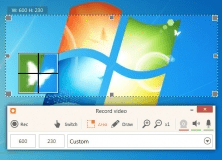
Effortlessly record your screen with audio and capture apps and live streams.
Comments (20)